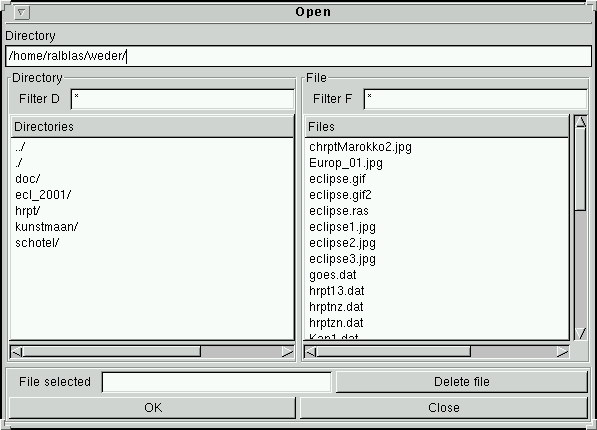
Usage:
wsat {options} [file]
{options}:
-i <file> read <file>
-sn south-north (flip hor and ver)
-w <width> Window width (default: 400)
-h <height> Window height (default: 300)
-record <sat:chan> Auto-record; exit program if done
<sat:chan> specify satellite and channels
<sat> hrpt | chrpt | hri
<chan> 1-5, a, g (hrpt)
1-0, a, g (chrpt) (0=channel 10)
g (hri)
a=all channels
g=generator mode (only usefull for test)
-crecord <sat:chan> Same as -record, but record 'forever'
-batch <sat:chan> Batch-record; exit program if done.
Same as -record, except no graphical mode.
-cbatch <sat:chan> Same as -batch, but record 'forever'
-log batch messages in wsat.log in
home dir. instead of in shell
Examples:
wsat start wsat
wsat ned.gif start and read in file 'ned.gif'
wsat -record hrpt:124 record HRPT channels 1/2/4
wsat -record chrpt:1290 record CHRPT channels 1/2/9/10
wsat -record hrpt:a record HRPT, all channels
wsat -record hri record HRI
wsat -record hrpt:ag record HRPT generator mode
Note: See Interface preferences: Select hardware for automatic switching of the decoder to the right type.
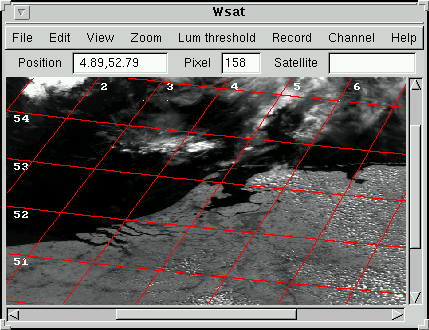
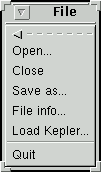
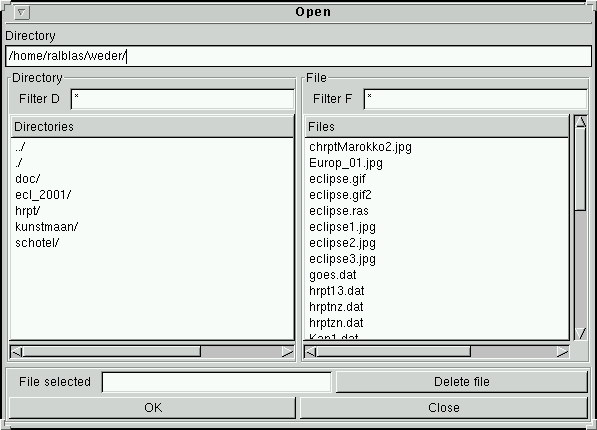
Delete a file: Select a file, then press 'Delete file'.
File types supported:
| Lmax | bits saved |
|---|---|
| > 511 | 9 ... 2 |
| <= 511 and > 256 | 8 ... 1 |
| < 256 | 7 ... 0 |
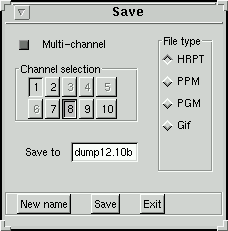
If filetype PPM is choosen and, at the same time, the View->Channel_map is active a color picture will be saved, as specified in the View->Channel_map window. Also, alignment is done, if desired.
Example:
To save a CHRPT picture in color:
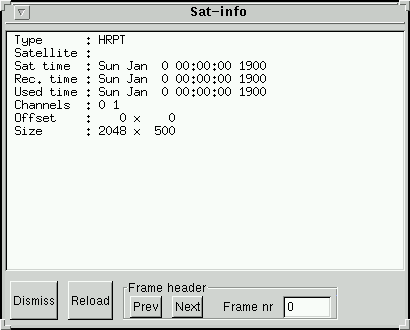
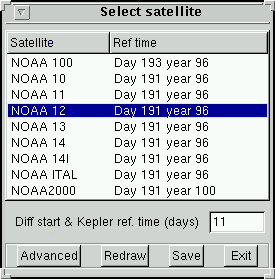
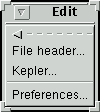

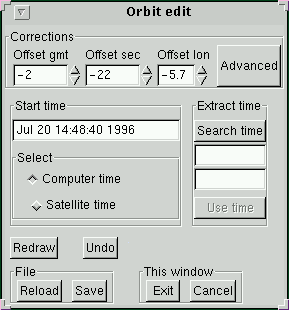
The wsat.ini file is searched for in the following directories, in this order:
After changing items:
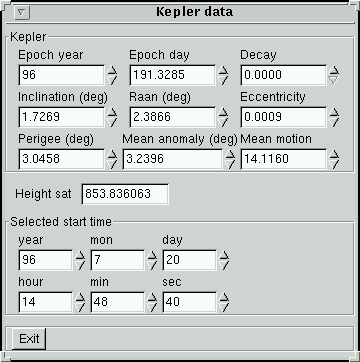
Preferences.
All preferences are saved in a file called wsat.ini. This file is read at program-start.
By means of the Preferences window the preference items can easily be changed.
(The wsat.ini file is ASCII, so may also be changed using a text editor.)
The first wsat.ini file found is taken.
If no wsat.ini file is found the built-in defaults are taken.
Changes will always be saved in a wsat.ini file in the current directory. Move it to one of the mentioned locations, if desired.
Main window position and size
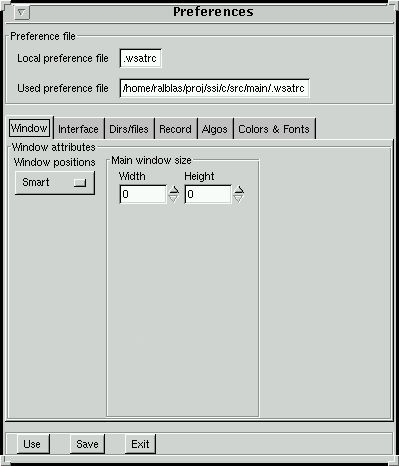
Decoder interface
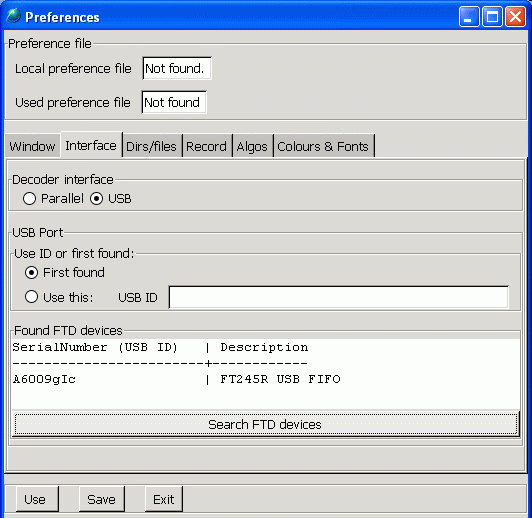
NOTE: "Fast parport access" needs a change in hardware: the 'Readyn' signal has to be delayed. This mode will not always work properly. The delay of readyn needs to be more than the delay of the slowest data pin; if this delay is too big the par. port will be too slow to record all 10 CHRPT channels.
If just HRPT, HRI or max. 8 channels of CHRPT needs to be recorded then don't select this mode.
NOTE: This mode needs a small change in the hardware: D9 needs to be connected to R12 instead of to R11.
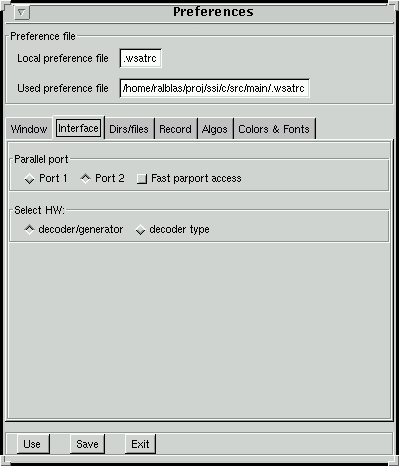
Working directory and Kepler files
This is also the directory activated after selecting 'File Open'.
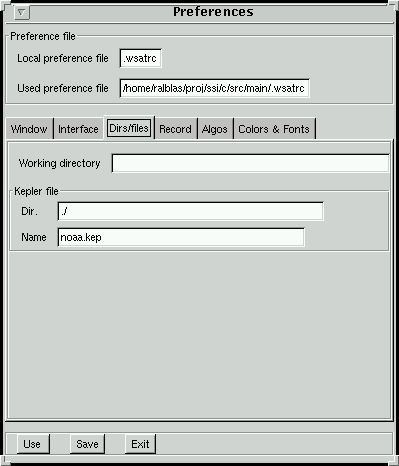
Record related settings
These names are used to generate unique filenames:
In this example the generated filenames would be:
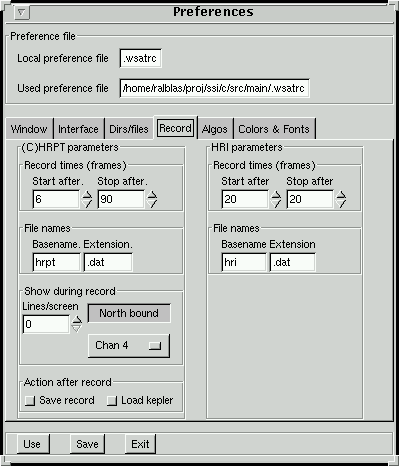
Algorithmic
U
L P R
B
In other words: If the pixels U, L, R and B have luminance differences of less than 20, and at the same time pixel P has a difference of more than 10 with the surrounding pixels then pixel P is detected as a 'Speckle'. Its value will be changed to the value of pixel D.
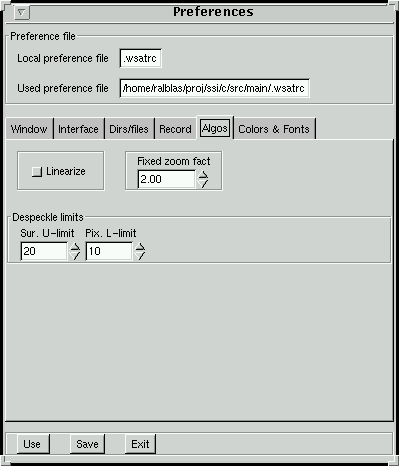
Colors and fonts.
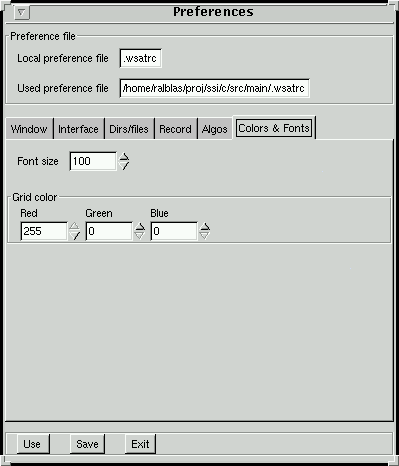
Menu: View.
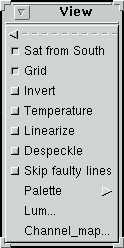
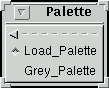
Press left mouse button near a green line and drag it.
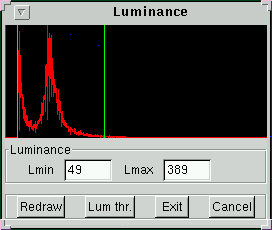
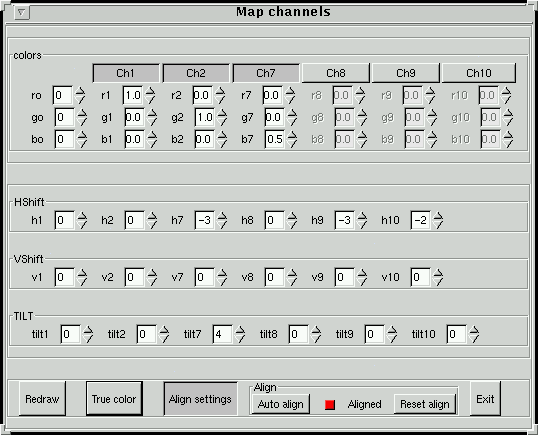
Menu: Zoom
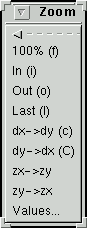
| shortkey | function |
|---|---|
| z | Zoom; click on 2 opposite corners of virtual rectangle
(right-mouse button: cancel) |
| Z | Zoom fixed; move rectangle to part of picture in which to zoom anc click
(right-mouse button: cancel) (See preferences to change fixed-zoom factor.) |
| {Ctrl} | Zoom fixed; see 'Z' |
| f | full picture (zx=zy=1) |
| i | zoom in fixed (default: 2x; see preferences) |
| o | zoom out fixed (default: 2x; see preferences) |
| l | last (previous) zoom |
| c | dx->dy: Make pixel-size dx equal to dy |
| C | dy->dx: Make pixel-size dy equal to dx |
| zx->zy: Make zoom-factor zx equal to zy | |
| zy->zx: Make zoom-factor zy equal to zx |
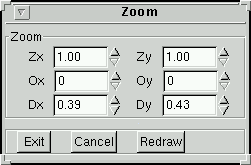
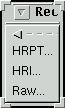
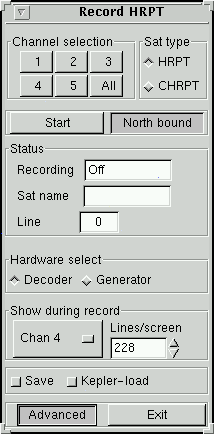
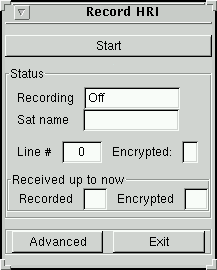
This option is ment for MSG, but can also be used to put raw HRI or HRPT data on disk. With HRPT just the 8 MSB's are recorded (2 LSB's are lost), and channel selection has to be done using the HRPT recording window or with switches on the hardware. (If there is a need to record all 10 bits in raw format let me know.)
The picture on screen during record shows 2048 pixels per line. HRPT and HRI are not shown correctly; MSG recording will (should) show a vertical structure in 8 of the 2048 pixels per line.
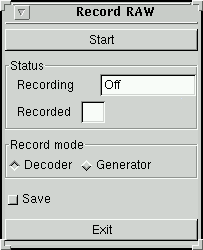
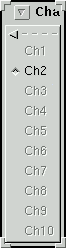



This image shows the result of waveforms with HRPT generator, channel 1 selected. This channel is a black-to-white image; data is:
0000000000 0000000001 0000000010 0000000011 0000000100 0000000101 0000000110 0000000111 0000001000 ... 1111111110 1111111111So, the LSB has a high frequency (pin 13), the MSB has the lowest frequency (upper 'data' wave) which is clearly shown in the picture.